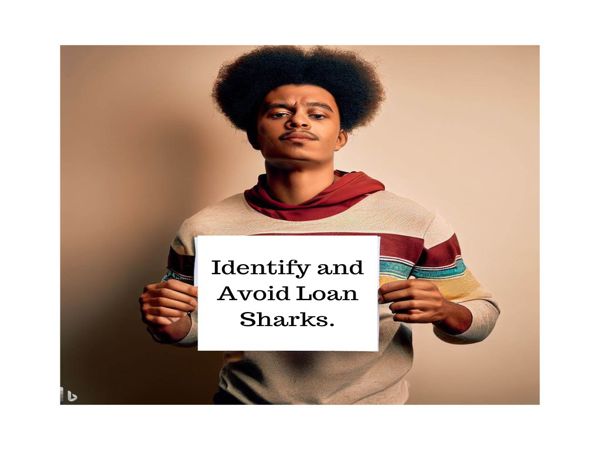In our increasingly connected world, protecting your privacy on mobile devices and laptops is essential. From sensitive personal information to financial data, these devices hold a wealth of information that needs to be kept secure. Here’s a detailed guide on how to protect your privacy, complete with step-by-step solutions and practical examples.
1. Use Strong, Unique Passwords
Creating strong, unique passwords for each of your accounts is the first line of defense against unauthorized access.
Example:
Instead of using simple passwords like "password123", opt for a combination of upper and lower case letters, numbers, and special characters. For instance, "Tr0ub4dor&3".
Step-by-Step Solution:
Use a password manager to generate and store complex passwords securely. Popular password managers include LastPass, 1Password, and Bitwarden.
2. Enable Two-Factor Authentication (2FA)
Two-factor authentication adds an extra layer of security by requiring a second form of verification beyond just a password.
Example:
When logging into your email, you might be asked to enter a code sent to your phone in addition to your password.
Step-by-Step Solution:
Enable 2FA on all accounts that support it. This often involves going to your account settings and following the prompts to set up 2FA.
3. Keep Software Updated
Regularly updating your software ensures you have the latest security patches and fixes for vulnerabilities.
Example:
When your device notifies you of a software update, don’t ignore it. These updates often include critical security improvements.
Step-by-Step Solution:
Enable automatic updates in your device settings, or manually check for updates regularly. This applies to your operating system, apps, and browsers.
4. Use Encryption
Encrypting your data makes it unreadable to anyone who doesn’t have the decryption key.
Example:
Enable full-disk encryption on your laptop to protect the data stored on your hard drive.
Step-by-Step Solution:
For Windows: Use BitLocker (available in Pro and Enterprise editions).
For macOS: Enable FileVault in System Preferences > Security & Privacy.
For mobile devices: Most modern smartphones have encryption options in the security settings.
5. Be Cautious with Public Wi-Fi
Public Wi-Fi networks are often insecure, making it easy for attackers to intercept your data.
Example:
Avoid accessing sensitive information, such as online banking, while connected to public Wi-Fi.
Step-by-Step Solution:
Use a Virtual Private Network (VPN) to encrypt your internet connection when using public Wi-Fi. Some trusted VPN services include NordVPN, ExpressVPN, and CyberGhost.
6. Manage App Permissions
Review and manage the permissions granted to apps to ensure they’re not accessing more data than necessary.
Example:
A weather app doesn’t need access to your contacts or microphone.
Step-by-Step Solution:
Go to your device’s settings and review the permissions for each app. Revoke any permissions that seem unnecessary.
7. Enable Find My Device
This feature can help you locate, lock, or erase your device if it’s lost or stolen.
Example:
If your phone is lost, you can remotely erase its data to prevent unauthorized access.
Step-by-Step Solution:
For Android: Use Find My Device by Google.
For iOS: Use Find My iPhone in iCloud settings.
For Windows: Enable Find My Device in Settings > Update & Security.
8. Use Secure Browsers and Search Engines
Choosing secure browsers and search engines can enhance your privacy online.
Example:
Use browsers like Mozilla Firefox or Brave, which prioritize user privacy, and search engines like DuckDuckGo that don’t track your searches.
Step-by-Step Solution:
Download and set up these browsers and search engines as your defaults. Adjust privacy settings to maximize protection.
9. Regularly Back Up Your Data
Regular backups protect your data from loss due to device failure or cyberattacks.
Example:
Use cloud services like Google Drive, Dropbox, or iCloud, or external hard drives for backups.
Step-by-Step Solution:
Set up automatic backups in your device settings or use third-party software to schedule regular backups.
10. Be Wary of Phishing Attacks
Phishing attacks trick you into revealing personal information through fake emails or websites.
Example:
An email that appears to be from your bank asking you to verify your account details.
Step-by-Step Solution:
Verify the sender’s email address, look for signs of phishing (like poor grammar or urgent requests), and never click on suspicious links. Use anti-phishing tools and browser extensions for added protection.

.jpg)