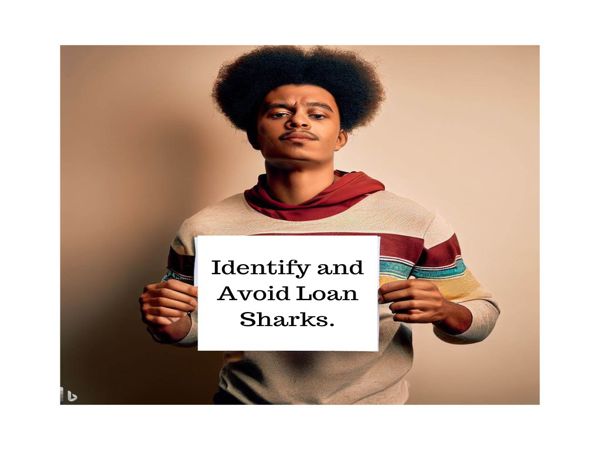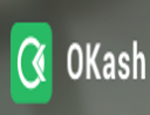For small business owners, managing time effectively and staying organized are key to success. Fortunately, there are numerous free productivity apps available that can help streamline operations, enhance efficiency, and boost productivity without breaking the bank. Here’s a list of some of the best free productivity apps that small business owners can use to stay on top of their game.
1. Trello
What It Does: Trello is a visual project management tool that helps you organize tasks using boards, lists, and cards.
Steps to Get Started:
- Sign Up: Create a free account on Trello’s website or app.
- Create Boards: Set up boards for different projects or areas of your business.
- Add Cards: Break down tasks into cards that can be moved between lists as progress is made.
- Collaborate: Invite team members to boards and assign tasks to keep everyone on the same page.
Example: A small marketing agency can use Trello to manage client campaigns by creating boards for each client, with lists for different stages of the campaign and cards for individual tasks.
2. Asana
What It Does: Asana is a task and project management app that helps teams track their work and collaborate effectively.
Steps to Get Started:
- Sign Up: Register for a free account on Asana’s website or app.
- Create Projects: Set up projects for different business areas or goals.
- Assign Tasks: Create tasks within projects and assign them to team members.
- Track Progress: Use the timeline and calendar views to monitor project progress and deadlines.
Example: A small retail business can use Asana to manage inventory restocking tasks, with different projects for each product category and tasks assigned to staff members.
3. Google Workspace (formerly G Suite)
What It Does: Google Workspace offers a suite of productivity tools including Gmail, Google Drive, Google Docs, Google Sheets, and Google Calendar.
Steps to Get Started:
- Sign Up: Create a free Google account if you don’t already have one.
- Use Google Drive: Store and share files with Google Drive.
- Collaborate in Google Docs/Sheets: Work on documents and spreadsheets with your team in real-time.
- Organize with Google Calendar: Schedule meetings and manage your calendar efficiently.
Example: A freelance graphic designer can use Google Drive to store client files, Google Docs to draft project proposals, and Google Calendar to schedule client meetings.
4. Slack
What It Does: Slack is a messaging app designed for team communication and collaboration, offering channels, direct messaging, and file sharing.
Steps to Get Started:
- Sign Up: Create a free account on Slack’s website or app.
- Create Channels: Set up channels for different teams or projects.
- Send Messages: Use channels or direct messages to communicate with team members.
- Share Files: Upload and share documents within conversations for easy access.
Example: A tech startup can use Slack channels for different departments (e.g., development, marketing) and direct messaging for quick, personal communications.
5. Evernote
What It Does: Evernote is a note-taking app that helps you capture and organize ideas, notes, and tasks.
Steps to Get Started:
- Sign Up: Register for a free account on Evernote’s website or app.
- Create Notebooks: Organize your notes into notebooks based on categories or projects.
- Add Notes: Capture ideas, to-do lists, and meeting notes in individual notes.
- Sync Across Devices: Access your notes from any device with Evernote’s syncing feature.
Example: An entrepreneur can use Evernote to jot down business ideas, track goals, and organize research for a new product launch.
6. ClickUp
What It Does: ClickUp is an all-in-one project management tool that offers task management, time tracking, and document sharing.
Steps to Get Started:
- Sign Up: Create a free account on ClickUp’s website or app.
- Set Up Spaces: Create spaces for different teams or projects.
- Add Tasks: Break projects into tasks and subtasks, and assign them to team members.
- Track Time: Use ClickUp’s time tracking feature to monitor how long tasks take.
Example: A small consulting firm can use ClickUp to manage client projects, with tasks for each phase of the project and time tracking to monitor billable hours.
7. Zoom
What It Does: Zoom is a video conferencing tool that allows for virtual meetings, webinars, and collaboration.
Steps to Get Started:
- Sign Up: Create a free account on Zoom’s website or app.
- Schedule Meetings: Set up meetings and send invitations to participants.
- Host Video Calls: Use Zoom to host virtual meetings with video and audio.
- Record Meetings: Record important meetings for future reference.
Example: A remote team can use Zoom for weekly check-ins, client meetings, and team brainstorming sessions, ensuring everyone stays connected despite physical distance.
8. Todoist
What It Does: Todoist is a task management app that helps you organize tasks, set deadlines, and track progress.
Steps to Get Started:
- Sign Up: Register for a free account on Todoist’s website or app.
- Create Projects: Set up projects to categorize your tasks.
- Add Tasks: List tasks within projects and set due dates.
- Track Progress: Use Todoist’s visual progress tracking to monitor task completion.
Example: A small event planner can use Todoist to manage different aspects of event planning, such as venue selection, vendor coordination, and guest list management.
9. Hootsuite
What It Does: Hootsuite is a social media management tool that allows you to schedule posts, track engagement, and manage multiple social media accounts.
Steps to Get Started:
- Sign Up: Create a free account on Hootsuite’s website or app.
- Connect Accounts: Link your social media accounts to Hootsuite.
- Schedule Posts: Use Hootsuite’s scheduling feature to plan and automate social media posts.
- Monitor Engagement: Track social media interactions and analytics through Hootsuite’s dashboard.
Example: A small business owner can use Hootsuite to schedule and manage posts across Facebook, Twitter, and Instagram, ensuring consistent and timely social media activity.
10. Microsoft To Do
What It Does: Microsoft To Do is a task management app that helps you create and manage to-do lists and reminders.
Steps to Get Started:
- Sign Up: Create a free account on Microsoft To Do’s website or app.
- Create Lists: Organize tasks into lists based on projects or priorities.
- Add Tasks: Enter tasks into your lists and set deadlines.
- Set Reminders: Use reminders to ensure tasks are completed on time.
Example: A freelance writer can use Microsoft To Do to manage writing assignments, deadlines, and research tasks, keeping everything organized and on track.

.jpg)