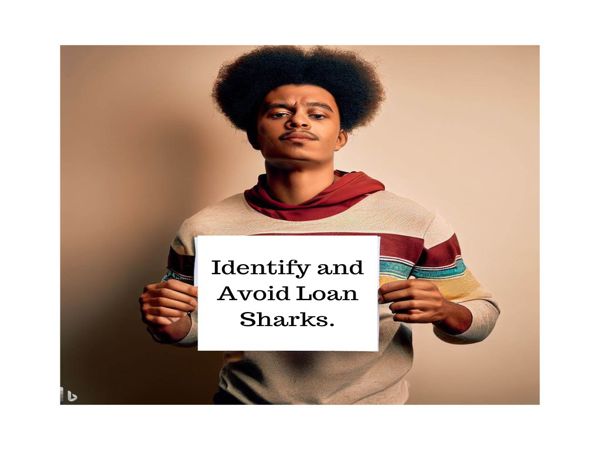Malware and viruses can disrupt your devices, compromise sensitive information, and even render your systems unusable. While professional help is always an option, you can often resolve such issues yourself using practical tools and methods. In this guide, we’ll cover step-by-step solutions, best practices, and examples to help you remove malware and viruses from your devices effectively.
What Are Malware and Viruses?
- Malware is a general term for malicious software like ransomware, spyware, adware, and trojans.
- Viruses are a type of malware that attach themselves to files or programs and spread across systems.
Malware and viruses infiltrate devices through unsafe downloads, phishing emails, malicious websites, or USB drives.
Common Signs of Malware or Virus Infection
- Slow device performance
- Frequent crashes or unresponsive applications
- Unusual pop-ups or ads
- Unauthorized access to accounts
- High data usage
- New apps or software installed without your consent
Step-by-Step Solutions to Remove Malware and Viruses Yourself (DIY)
1. Disconnect From the Internet
Malware often communicates with external servers. Disconnecting from the internet prevents further damage.
2. Boot Your Device in Safe Mode
Safe Mode allows you to operate the device with minimal functionality, making it easier to isolate and remove malware.
- For Windows: Restart and press F8 or hold the Shift key while clicking "Restart." Select "Safe Mode."
- For macOS: Restart while holding the Shift key.
- For Android/iOS: Refer to device-specific instructions.
3. Identify and Remove Suspicious Programs
- For Windows:
- Go to Control Panel > Programs > Uninstall a Program.
- Identify recently installed software or unknown apps.
- Right-click and uninstall them.
- For macOS:
- Go to the Applications folder and drag suspicious apps to Trash.
4. Run a Malware Scanner
- Install reputable antivirus or anti-malware software like Malwarebytes, Avast, or Bitdefender.
- Perform a full system scan to identify and remove threats.
5. Delete Temporary Files
Malware often hides in temporary files.
- Windows: Use Disk Cleanup or manually clear C:\Windows\Temp.
- macOS: Use built-in storage optimization or clear cache files via Finder.
6. Check Browser Extensions and Reset Settings
- Remove suspicious extensions or add-ons from your browser.
- Reset browser settings to default to eliminate changes made by malware.
7. Update Software and OS
- Malware often exploits outdated software vulnerabilities. Update your operating system, browser, and applications to their latest versions.
8. Manually Remove Malware Entries
- Open Task Manager (Windows) or Activity Monitor (macOS) and identify unfamiliar processes.
- Note the file path and terminate the process. Navigate to the file location and delete it.
9. Use a Bootable Antivirus Disk
If malware prevents access to your system, create a bootable antivirus disk using another device.
- Download a bootable antivirus tool like Kaspersky Rescue Disk.
- Boot your infected device using the disk and run a full scan.
10. Restore Your System to a Previous State
- Use System Restore to revert your system to a time before the malware infection.
- For Windows: Control Panel > Recovery > Open System Restore.
- For macOS: Use Time Machine backups.
Examples of Common Malware and How to Remove Them
Ransomware
Ransomware locks your files and demands payment for access.
- Solution: Use decryption tools provided by security organizations like NoMoreRansom.org.
Spyware
Spyware tracks your activities and steals data.
- Solution: Run anti-malware scans and clear browser cookies and cache.
Adware
Adware bombards you with intrusive ads.
- Solution: Remove suspicious extensions and use an ad-blocker.
Trojan Horse
Trojans disguise themselves as legitimate software.
- Solution: Identify and uninstall the program. Use antivirus scans to locate hidden files.
Best Practices to Prevent Malware and Viruses
1. Use Trusted Antivirus Software
Invest in reliable antivirus software with real-time protection and automatic updates.
2. Be Cautious With Downloads
- Only download apps and files from official stores or reputable sources.
- Avoid clicking on unknown links in emails or messages.
3. Regularly Update Software
Keep your operating system and applications updated to close security loopholes.
4. Enable Firewall Protection
Firewalls monitor incoming and outgoing traffic, blocking malicious activities.
5. Avoid Public Wi-Fi
Use a VPN when accessing public networks to prevent unauthorized access.
6. Back Up Data Regularly
Maintain backups of important files on an external drive or secure cloud storage.
7. Educate Yourself and Others
Learn to recognize phishing scams, fake websites, and other cyber threats.
What to Do After Removing Malware or Viruses
Change Your Passwords
If the malware compromised your accounts, update passwords immediately.
Monitor Financial Accounts
Check for unauthorized transactions and alert your bank if you notice anything suspicious.
Improve Your Cyber Hygiene
Adopt preventative measures and avoid repeating mistakes that led to the infection.
DIY Malware and Virus Removal: Empower Yourself
With the right tools and knowledge, you can effectively remove malware and viruses from your devices. Following these steps will not only restore your system but also enhance your skills in managing cybersecurity threats.
Stay vigilant, keep your software updated, and prioritize safe browsing habits to minimize risks in the future.

.jpg)